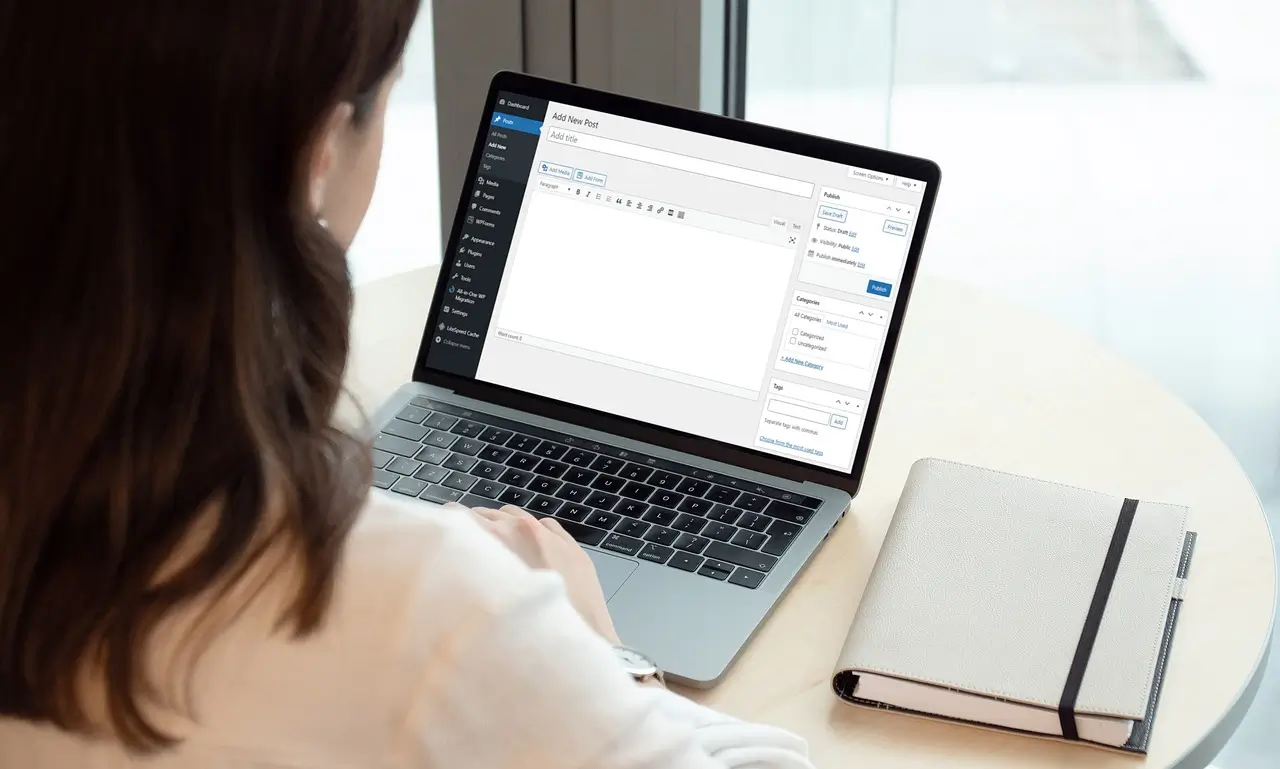Feeling overwhelmed by your WordPress dashboard? Don’t worry! This comprehensive guide breaks down everything you need to know, from essential features to navigating the interface. Take control and unleash your website’s potential!
Navigating the Dashboard: Mastering the Core Features of WordPress
Welcome to the exciting world of WordPress! It’s the platform powering millions of websites worldwide, and for good reason. But for beginners, the backend dashboard might seem like a cryptic control panel. Fear not, intrepid website owner! This guide will be your compass, navigating you through the core features of the WordPress dashboard and empowering you to create a stunning website.
Understanding the Dashboard Layout
Imagine your WordPress dashboard as a mission control center for your website. It’s where you’ll manage content, customize design, and fine-tune settings. The interface is designed for ease of use, divided into three key sections:
- Admin Bar (Top): This horizontal bar at the top provides quick access to essential options like your website view, user profile, and helpful WordPress resources.
- Sidebar Menu (Left): This vertical menu is the heart of the dashboard. It houses all the core functionalities, categorized into sections like Posts, Pages, Media, and Appearance.
- Main Content Area (Center): This central area displays information and options relevant to the menu section you’ve selected. For instance, clicking on “Posts” will show a list of your blog entries, while “Appearance” lets you customize your website’s look and feel.
Essential Features for Content Creation
The cornerstone of any website is its content. Here’s how the dashboard empowers you to craft compelling content:
- Posts vs. Pages: Grasp the difference between these fundamental elements. Posts are typically chronological entries for blogs or news, while Pages create static content like an “About Us” section.
- Creating Posts and Pages: Dive into the intuitive post/page editor. You can add text, images, videos, and embed elements using a user-friendly interface that resembles a word processor.
- Categories and Tags: Organize your content effectively. Categories are broad groupings (e.g., “Technology”), while Tags are specific keywords (e.g., “Artificial Intelligence”).
- Media Library: Upload and manage images, videos, and audio files. The media library acts as a central repository for all your website’s multimedia content.
Design and Customization with Themes and Menus
WordPress offers a plethora of themes to personalize your website’s appearance. Here’s how to leverage themes and menus for a unique look and feel:
- Installing and Activating Themes: The “Appearance” section in the sidebar lets you browse and activate free and premium themes from the official WordPress theme directory or upload your custom theme.
- Theme Customization: Many themes come with built-in customization options that allow you to tweak colors, fonts, layouts, and more, directly through the dashboard.
- Creating Menus: Menus play a crucial role in website navigation. You can create menus using the “Menus” section in the sidebar, assigning links to your pages, categories, and even custom links.
Extending Functionality with Plugins
Plugins are like apps for your website, adding new features and functionalities. Explore the vast plugin library to:
- Enhance Security: Implement security plugins to safeguard your website from online threats.
- Boost SEO: Utilize Search Engine Optimization (SEO) plugins to improve your website’s ranking in search results.
- Add Contact Forms: Integrate contact forms for visitors to easily reach you.
- Build Online Stores: Leverage eCommerce plugins to transform your website into an online store.
Additional Dashboard Gems
The WordPress dashboard offers a treasure trove of other features to optimize your website:
- Comments: Moderate comments left by visitors on your posts and pages.
- Users: Manage user accounts with different permission levels for contributors, editors, and administrators.
- Settings: Fine-tune various aspects of your website, including permalinks, reading options, and discussion settings.
- Creating Compelling Content with WordPress
- Optimizing Your Website for Search Engines
- Transforming Your Website into an Online Store
Pro Tips for Mastering the Dashboard
- Explore and Experiment: Don’t be afraid to click around and explore different features. The WordPress interface is designed to be intuitive.
- Utilize the Documentation: WordPress boasts a comprehensive online documentation portal. It provides detailed explanations, tutorials, and troubleshooting guides for every aspect of the platform.
- Stay Updated: Regularly update your WordPress core, themes, and plugins to ensure optimal performance, security, and compatibility. Updates often include bug fixes and new features.
- Backup Regularly: It’s crucial to create regular backups of your website’s content and settings. This safeguards you in case of technical glitches or accidental data loss. Many plugins offer automated backup solutions.
- Join the WordPress Community: The WordPress community is vast and supportive. Utilize forums, online communities, and meetups to connect with other users, seek help, and share your website journey.
Beyond the Basics: Advanced Features for Growth
As you become comfortable with the core functionalities, explore the dashboard’s advanced features to elevate your website:
- Widgets: Widgets are mini-content modules that can be placed in sidebars or footer areas. They offer functionalities like displaying recent posts, calendars, and social media feeds.
- Custom Post Types: WordPress allows creating custom post types beyond the standard posts and pages. This is ideal for websites with specific content needs, like product listings for an online store or recipes for a food blog.
- Menus and Submenus: Create complex navigation structures with submenus for better organization and user experience.
- User Roles and Permissions: Fine-tune user roles and permissions to grant different levels of access to your website. This is essential for websites with multiple contributors or editors.
Monetization Strategies: Unleashing Your Website’s Earning Potential
WordPress empowers you to monetize your website through various methods:
- Display Advertising: Partner with ad networks to display targeted ads on your website, generating revenue based on clicks or impressions.
- Affiliate Marketing: Promote other companies’ products or services and earn a commission on every sale referred from your website.
- Sell Products or Services: Utilize eCommerce plugins to transform your website into an online store and sell physical or digital products.
- Offer Paid Memberships: Create exclusive content or premium features accessible only to paying members.
Conclusion: Your WordPress Journey Begins Now!
The WordPress dashboard is your gateway to building a successful website. By mastering its core features, exploring advanced functionalities, and leveraging its customization options, you can create a website that truly reflects your brand and vision. Remember, the journey starts with a single click. So, dive into the WordPress dashboard and unleash your website’s potential!
Bonus Tip: Consider enrolling in online courses or attending workshops specifically designed for WordPress beginners. These resources can provide in-depth guidance and hands-on experience to accelerate your learning curve.
With this comprehensive guide and a dash of exploration, you’ll be navigating the WordPress dashboard like a pro in no time. Now go forth and create something amazing!