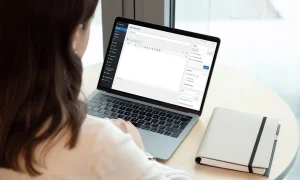Learn how to leverage custom fields in WordPress to effortlessly add valuable details to your posts, pages, and custom post types. Boost your content’s richness and improve search engine optimization (SEO).
WordPress custom fields Implementation Options:
1. Code-Based Approach (For Developers Comfortable with PHP):
This method involves adding custom fields directly to your theme’s functions.php file. However, it requires coding knowledge and can be prone to errors if not implemented correctly. Here’s an example:
add_action('init', 'my_custom_fields');
function my_custom_fields() {
register_post_meta('post', 'my_custom_field_name', array(
'type' => 'string',
'single' => true,
'show_in_rest' => true, // Optional: Allow access through REST API
));
}Instructions:
- Access your theme’s
functions.phpfile through your WordPress dashboard (Appearance > Theme Editor) or an FTP client. - Paste the code snippet at the end of the file, replacing
my_custom_field_namewith your desired field name. - Save the changes.
Displaying the Custom Field:
$custom_field_value = get_post_meta(get_the_ID(), 'my_custom_field_name', true);
if (!empty($custom_field_value)) {
echo '<p>Custom Field Value: ' . $custom_field_value . '</p>';
}Place this code snippet where you want to display the custom field value in your theme files (e.g., single.php for posts).
2. Plugin-Based Approach (Recommended for Most Users):
The plugin approach is easier and safer for those less familiar with code. Popular options include:
- Advanced Custom Fields (ACF): A comprehensive plugin that provides a user-friendly interface for creating and managing various custom fields.
Instructions:
- Install and activate the chosen plugin.
- In your WordPress dashboard, navigate to the plugin’s settings page.
- Create a new custom field group (ACF) or field (CMB2).
- Define the type of field (text, image, date, etc.), label, and other settings.
- Assign the custom field group to specific post types (posts, pages, custom post types) where you want to use it.
- Edit your posts or pages. You’ll see a dedicated section for the custom fields you created, allowing you to easily add data.
SEO Optimization:
Include Custom Field Data in Titles and Meta Descriptions: If your custom fields contain relevant information, you can use them to dynamically generate more descriptive titles and meta descriptions. Consult your theme’s documentation or plugin settings to see if such options are available.
Choosing the Right Approach:
If you’re comfortable with code and want fine-grained control, the code-based approach can be suitable. However, consider the plugin method for its simplicity and easy maintenance.
Additional Tips:
- Use descriptive field names for clarity.
- Choose appropriate field types to ensure efficient data entry.
- Consider using conditional logic (plugin-specific) to display custom fields only when certain conditions are met.