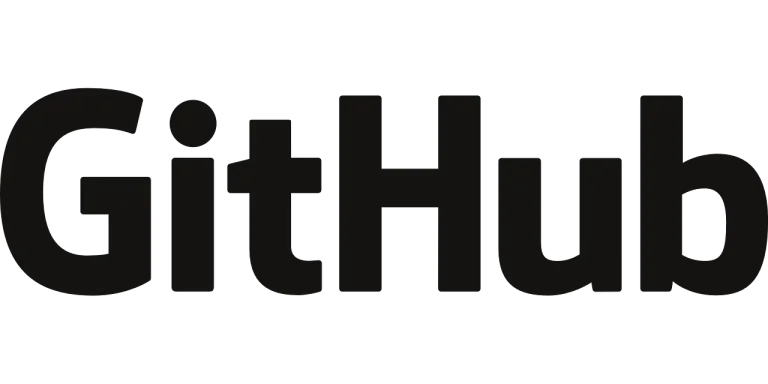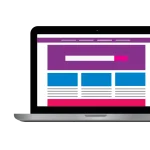Conquer version control with Git! This guide breaks down the essentials for tracking changes, collaborating effectively, and ensuring a smooth development workflow.
Understanding Git Version Control Concepts
- Version Control System (VCS): A system that records changes to a set of files over time, allowing you to revert to previous versions or compare them. Git is a popular distributed VCS, meaning each developer has a complete copy of the project history.
- Repository (Repo): A central location (local or remote) that stores the complete history of your project’s files and folders, including all version changes.
- Working Directory: The local directory on your machine where you make changes to project files.
- Staging Area: A temporary holding area where you designate which changes you want to include in the next commit (snapshot).
- Commit: An operation that captures a snapshot of the project’s state at a specific point in time, along with a descriptive message.
Basic Git Workflow
- Initialize a Git Repository:
- Open a terminal/command prompt and navigate to your project’s directory.
- Run
git initto create a new Git repository in the current directory.
- Track Changes:
- Use
git add <filename>to add specific files to the staging area, orgit add .to add all modified files in the working directory.
- Use
- Commit Changes:
- Run
git commit -m "<commit message>"to create a commit with a meaningful message describing the changes.
- Run
- Remote Repository (Optional):
- To collaborate on a project, consider using a remote repository service like GitHub or GitLab. You’ll create a remote repository online and link your local repository to it.
- Push Changes (Optional):
- Once you’re ready to share your commits with the remote repository, use
git push origin <branch_name>to push your local commits to the specified branch on the remote repository (e.g.,originis a common alias for the remote repository URL).
- Once you’re ready to share your commits with the remote repository, use
- Pull Changes (Optional):
- To get the latest changes from the remote repository, use
git pull origin <branch_name>to fetch and merge those changes into your local working directory.
- To get the latest changes from the remote repository, use
Example Git Version Control (Assuming a Local Repository for Now):
- Create a new project directory (e.g.,
my_project) and navigate to it. - Initialize a Git repository:
git init - Create a new file (e.g.,
index.html) and add some content. - Add the file to the staging area:
git add index.html - Commit the changes:
git commit -m "Initial HTML file" - Make some modifications to
index.html. - Add the modified file again:
git add index.html - Create another commit:
git commit -m "Updated content in index.html"
Additional Tips:
- Use clear and concise commit messages to explain what changes each commit introduces.
- Regularly create commits to track your progress and make it easier to revert if needed.
- Explore Git branching for managing different development streams within your project.
- Leverage Git features like
git statusto see the current state of your working directory and staging area,git logto view the commit history, andgit diffto compare different versions of files.
By following these steps and practicing with Git, you’ll gain a solid foundation for version control, enabling you to effectively manage changes, collaborate seamlessly, and maintain a clear history of your project’s evolution.