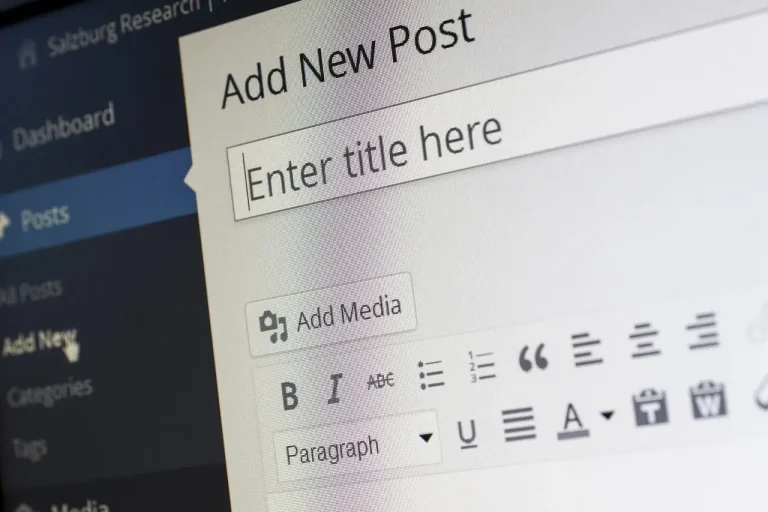Easily manage specific content with custom post types in WordPress. Step-by-step guide and code examples.
Understanding Custom Post Types (CPTs):
- CPTs extend WordPress’s default post types (Posts, Pages) to manage specific content types.
- Examples: Products, Events, Recipes, Portfolios.
- They allow for custom fields, taxonomies, and unique functionalities.
Choosing a Method:
There are two main approaches to create CPTs:
#1. Plugin Method (Recommended for Beginners):
- Use a user-friendly plugin like “Custom Post Type UI” or “Pods.”
- These plugins offer a graphical interface for creating and configuring CPTs.
- Pros: Easier setup, no coding required.
- Cons: Limited customization compared to code.
#2. Code Method (Recommended for Developers):
- Involves writing PHP code using the
register_post_type()function. - Allows for more granular control and customization.
- Pros: More flexible, future-proof.
- Cons: Requires coding knowledge.
Implementing CPTs Using Code (Recommended for Developers):
#1 Create a Plugin:
- Create a new folder in your WordPress plugins directory (e.g.,
my-custom-post-types). - Inside the folder, create a PHP file (e.g.,
my-custom-post-types.php).
#2. Write the Code:
- Open
my-custom-post-types.phpin a text editor. - Paste the following code, replacing placeholders with your desired values:
<?php
/**
* Plugin Name: My Custom Post Types
* Plugin URI: https://example.com/my-custom-post-types
* Description: Create custom post types in WordPress.
* Version: 1.0
* Author: Your Name
* Author URI: https://example.com
* License: GPLv2 or later
* Text Domain: my-custom-post-types
*/
function create_my_custom_post_type() {
$labels = array(
'name' => __('My Custom Posts', 'my-custom-post-types'),
'singular_name' => __('My Custom Post', 'my-custom-post-types'),
'menu_name' => __('My Custom Posts', 'my-custom-post-types'),
'parent_item_colon' => __('Parent My Custom Post:', 'my-custom-post-types'),
'all_items' => __('All My Custom Posts', 'my-custom-post-types'),
'view_item' => __('View My Custom Post', 'my-custom-post-types'),
'add_new_item' => __('Add New My Custom Post', 'my-custom-post-types'),
'add_new' => __('Add New', 'my-custom-post-types'),
'edit_item' => __('Edit My Custom Post', 'my-custom-post-types'),
'update_item' => __('Update My Custom Post', 'my-custom-post-types'),
'search_items' => __('Search My Custom Posts', 'my-custom-post-types'),
'not_found' => __('No My Custom Posts found', 'my-custom-post-types'),
'not_found_in_trash' => __('No My Custom Posts found in Trash', 'my-custom-post-types'),
'featured_image' => __('Featured Image', 'my-custom-post-types'),
'set_featured_image' => __('Set featured image', 'my-custom-post-types'),
'remove_featured_image' => __('Remove featured image', 'my-custom-post-types'),
'use_featured_image' => __('Use as featured image', 'my-custom-post-types'),
'archives' => __('My Custom Post Archives', 'my-custom-post-types'),
'insert_into_item' => __('Insert into My Custom Post', 'my-custom-post-types'),
'filter_items_list' => __('Filter My Custom Posts list', 'my-custom-post-types'),
'items_list_navigation' => __('My Custom Posts navigation', 'my-custom-post-types'),
items_filter' => __('Filter My Custom Posts', 'my-custom-post-types'),
);
$args = array(
'labels' => $labels,
'description' => __('My custom post type for specific content.', 'my-custom-post-types'),
'public' => true, // Set to `false` for a custom post type that is not publicly queryable
'has_archive' => true, // Set to `false` to disable an archive page
'menu_icon' => 'dashicons-book', // Use a built-in WordPress icon or a custom path to an icon
'supports' => array('title', 'editor', 'thumbnail'), // Supported features like title, editor, thumbnail, etc.
'menu_position' => 5, // Set menu position (e.g., below Posts)
'show_in_nav_menus' => true, // Allow inclusion in menus
'rewrite' => array( 'slug' => 'my-custom-post' ), // Set custom URL slug
'taxonomies' => array('category', 'post_tag'), // Associate with existing taxonomies (categories, tags)
);
register_post_type( 'my-custom-post', $args );
}
add_action( 'init', 'create_my_custom_post_type' );Explanation of Code:
- Plugin Header: Provides basic information about your plugin.
create_my_custom_post_typeFunction:- Defines
$labelsarray for customizing text labels displayed in the admin area. - Defines
$argsarray with configuration options for the custom post type.labels: Uses the defined$labelsarray.description: A brief description of your custom post type.public: Set totrueto make the post type publicly accessible.has_archive: Set totrueto enable an archive page for the custom post type.menu_icon: A dashicon code or path to a custom icon for the menu.supports: An array of supported features (title, editor, thumbnail, etc.).menu_position: Sets the position of the CPT menu item in the admin sidebar.show_in_nav_menus: Allows the CPT to be included in navigation menus.rewrite: Controls the CPT’s URL structure with theslugparameter.taxonomies: An array of existing taxonomies (categories, tags) to associate with the custom post type.
register_post_typeFunction: Registers the custom post type using the provided slug and arguments.add_actionHook: Registers thecreate_my_custom_post_typefunction to run on theinithook, ensuring it runs when WordPress initializes.
Customization Options:
- Replace placeholders like
'my-custom-post-type'with your desired values. - Modify the
$labelsarray to customize text labels in the admin area. - Adjust the
$argsarray to configure various aspects of your custom post type.
Activating the Plugin:
- Upload the
my-custom-post-types.phpfile to your WordPress plugins directory. - Go to your WordPress admin panel (
/wp-admin/). - Navigate to Plugins > Installed Plugins.
- Find “My Custom Post Types” and click Activate.
Additional Considerations:
- For more advanced customization, explore additional options in the
$argsarray documented in the WordPress Codex - Consider testing your custom post type thoroughly before deploying it on a live website.
By following these steps and customizing the code to your specific needs, you can effectively create custom post types in WordPress to manage your website’s content more effectively.